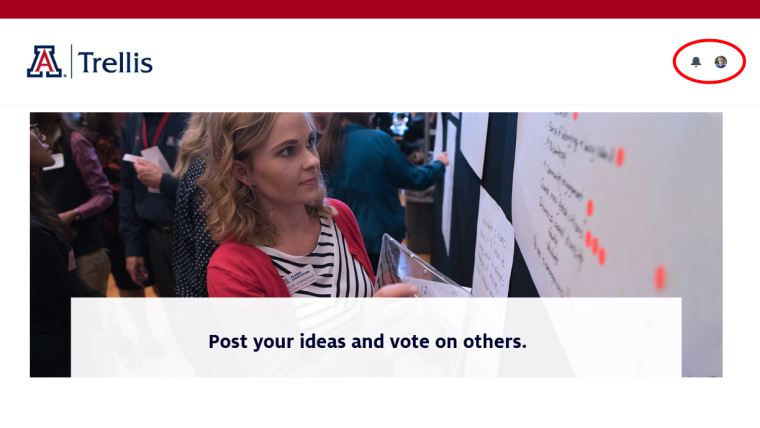Trellis Ideas is an online space for University of Arizona staff, faculty, and students to share new product ideas with the Trellis CRM team. There are no licenses or special sign-ups needed to submit ideas. We just need your Arizona NetID to authenticate your university affiliation.
While Trellis has a number of projects in the works, and planned projects slated for development, Trellis Ideas serves as an additional intake tool so we can hear about your needs. Information that surfaces from Ideas becomes an important piece of the puzzle to help influence the direction of our development team.
- Go to Trellis Ideas.
- Select the "Log in" button at the top right and sign in with your NetID credentials.
- Select the "Post your idea" button (see screenshots below).
- Enter your idea's title.
- Choose from one of the categories.
- Choose a category that best fits the topic for your idea.
- Enter a description.
- Include as much detail as you can about what you're proposing, such as the people/groups it would impact, links to any examples, etc.
- Select the "Post" button.
Once your idea is posted, it'll automatically receive your upvote and will be listed with the rest of the ideas on the board.
"Post your idea" button
Idea submission form
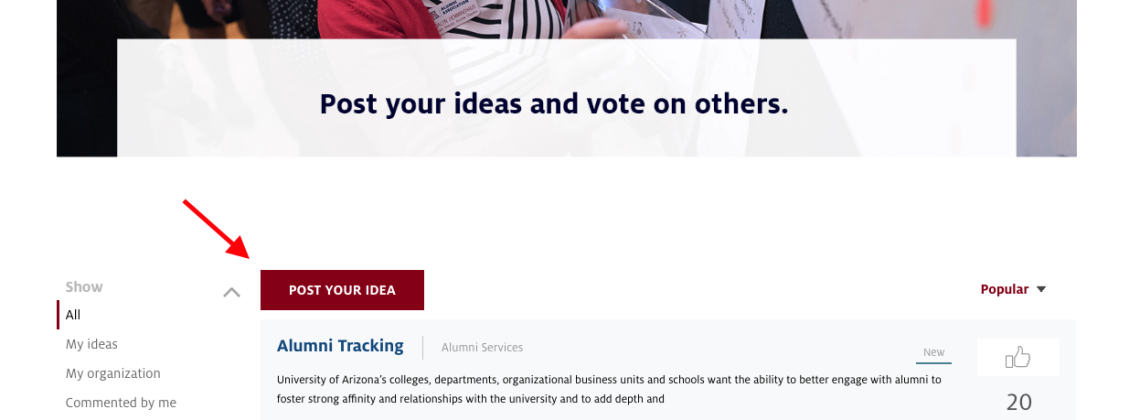
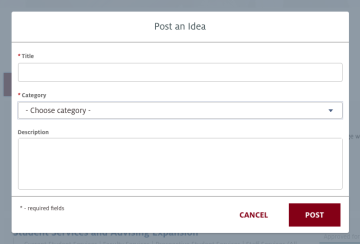
Sorting
Use the dropdown at the top right to sort ideas by most popular, trending, or recent.
Filtering
Select filters on the left sidebar to narrow down your results.
Be aware, you can apply filters such that no results will appear. If this happens, either select "All" for every category, or refresh the web page.
Sorting and filtering functions
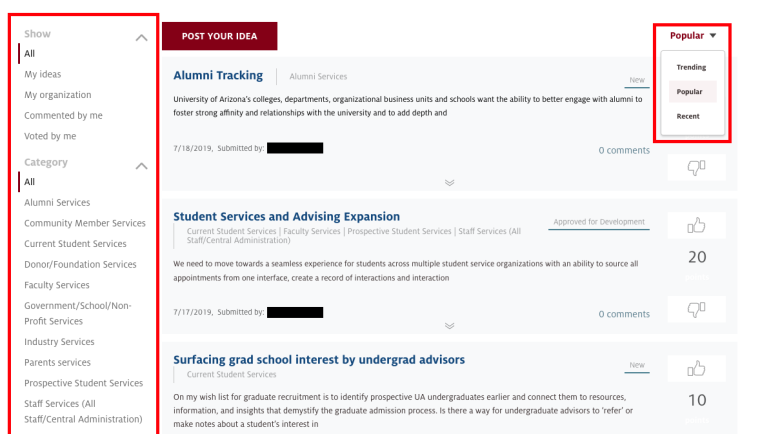
When viewing a post, there are several ways for you to interact with it.
Expand & collapse
Select the arrow at the bottom of a post to either expand or collapse it.
Comments
After expanding a post, you can see comments on that post. Select "Add comment" to write your own.
Voting
Select the thumbs-up or thumbs-down button to vote on an idea. You can only vote on an issue once, either up or down. Each vote is 10 points.
Expanded post
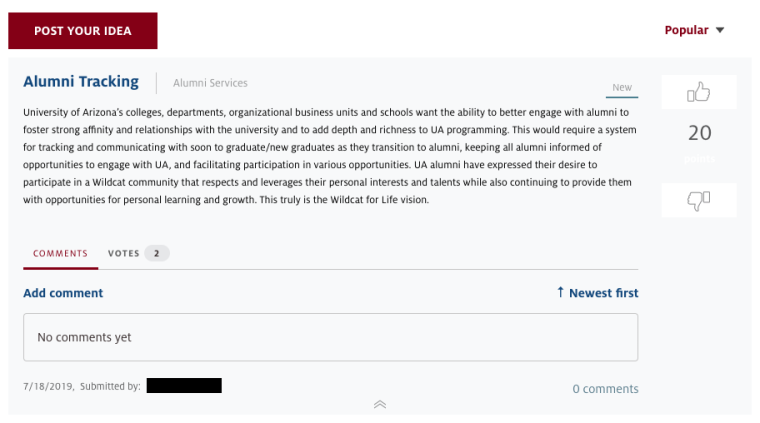
Refer to our prioritization criteria for details.
You can view your profile with the following steps:
- Select the circular profile icon in the very top right of Trellis Ideas.
- Select "My Profile" from the dropdown menu.
Uploading a profile photo
Once on your profile, you can upload a profile photo by selecting the circular photo on the left side of your profile.
Your profile info
You can also see various profile details. There is no need to edit those, as your name, email, and phone should already be correctly populated. The other fields are not important for Trellis Ideas at this time.
Profile icon and notification bell
Profile page
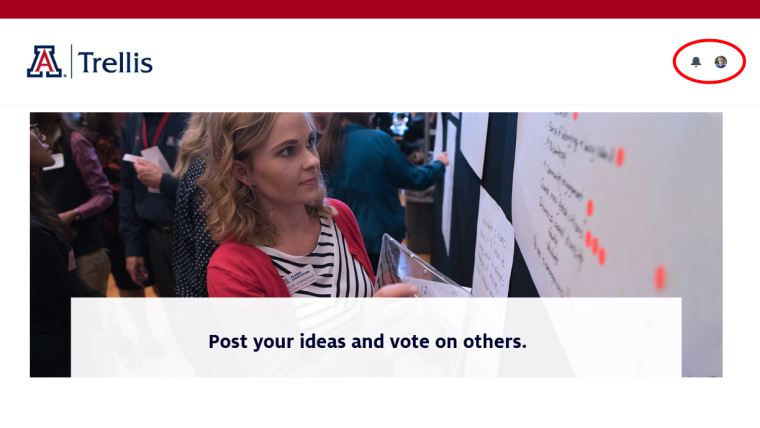
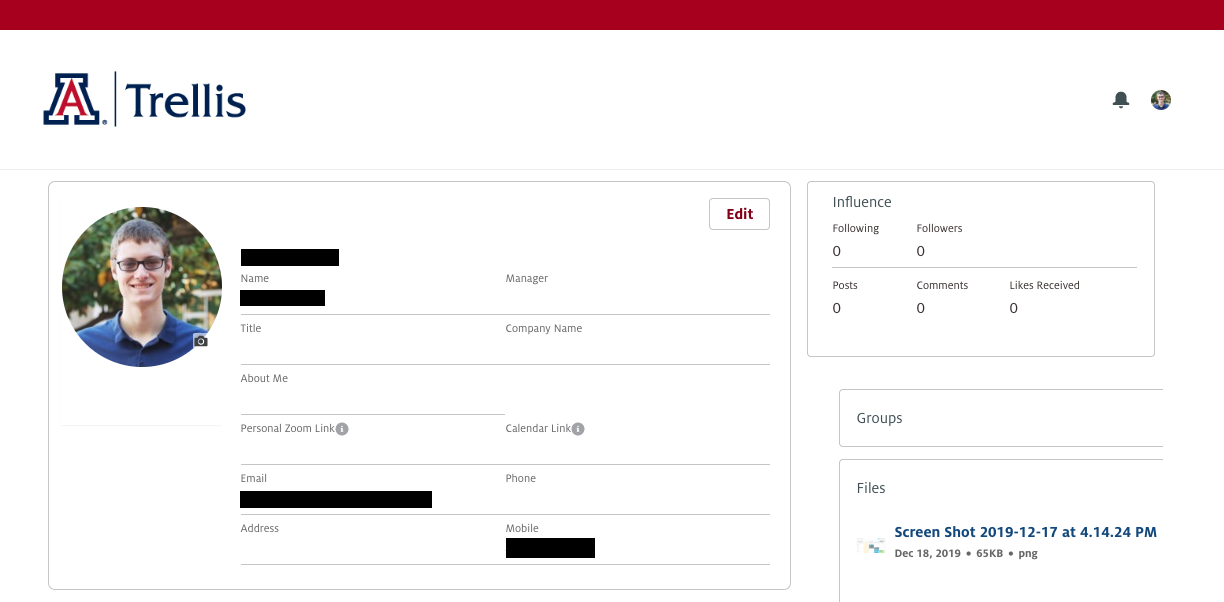
You can edit your settings with the following steps:
- Select the circular profile icon in the very top right of Trellis Ideas.
- Select "My Settings" from the dropdown menu.
On your settings page, you can edit your location and email notification preferences. You don't need to edit any of the other settings.
Profile icon and notification bell
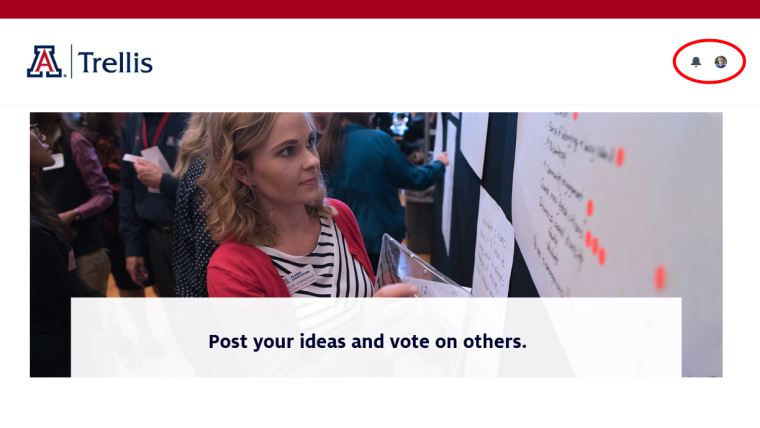
To read your notifications, select the bell at the very top right of Trellis Ideas.
Profile icon and notification bell